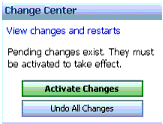We already have discussed:
What is Nodeanager?
How does it work?
Its responsibilities?
Machine and its uses...
Having all the above concepts in mind lets move on to understand how we configure Nodemanager and machine using the weblogic console URL....
If you have missed the above concepts, please go through again before we proceed with the practical session.
Also, for more understanding on Nodemanager and Machine please do refer Oracle Docs by following the URL:
https://docs.oracle.com/cd/E13222_01/wls/docs81/adminguide/nodemgr.html
So, as you know we need to access the weblogic console and so we must have the Weblogic Server up and running. Lets start it...

5. Provide the Machine Name and the OS of the Machine and click on "Next", as below:

6. In his screen You will define the properties of Nodemanager. Select "Plain" in the Type (We do not have a certificate currently so, cannot go for SSL)
7. Enter the "Listen Address" (You may enter the IP address or the hostname)
8. Enter the "Listen Port", default is 5556. (This port must be open and reachable from other servers)
9. Click on "Finish" button (below screen appears)

10. Now, click on the machine "trnMachine" under "Summary of Machine " Screen in the console URL
11. Click on the "Servers" tab (Below screen appears).

12. Now, Click on the button "Add" and select the servers of he domain you want to manage remotely (those servers must be added to this machine)

13. Click on "Activate Changes" button in the "Change Center" of console URL. Screen looks as below.
NOTE: Repeat steps 10-13 to add other servers of the domain.

Now, There are few things to understand wrt Nodemanager.
Login to the host for which you have configured Nodemanager:
Nodemanager start script Location: /u01/Oracle/Middleware/wlserver_10.3/server/bin
[wlsuser@workshop01 nodemanager]$ pwd
/u01/Oracle/Middleware/wlserver_10.3/common/nodemanager
[wlsuser@workshop01 nodemanager]$
[wlsuser@workshop01 nodemanager]$ ll
total 4
-rw-r----- 1 wlsuser wlsuser 229 Dec 16 20:17 nodemanager.domains
[wlsuser@workshop01 nodemanager]$
INFO: Saving node manager configuration properties to '/u01/Oracle/Middleware/wlserver_10.3/common/nodemanager/nodemanager.properties'
Node manager v10.3
Configuration settings:
NodeManagerHome=/u01/Oracle/Middleware/wlserver_10.3/common/nodemanager
ListenAddress=
ListenPort=5556
ListenBacklog=50
SecureListener=true
AuthenticationEnabled=true
NativeVersionEnabled=true
CrashRecoveryEnabled=false
JavaHome=/u01/Software/jdk1.7.0_79/jre
StartScriptEnabled=false
StopScriptEnabled=false
StartScriptName=startWebLogic.sh
StopScriptName=
LogFile=/u01/Oracle/Middleware/wlserver_10.3/common/nodemanager/nodemanager.log
LogLevel=INFO
LogLimit=0
LogCount=1
LogAppend=true
LogToStderr=true
LogFormatter=weblogic.nodemanager.server.LogFormatter
DomainsFile=/u01/Oracle/Middleware/wlserver_10.3/common/nodemanager/nodemanager.domains
DomainsFileEnabled=true
StateCheckInterval=500
UseMACBroadcast=false
DomainRegistrationEnabled=false
DomainsDirRemoteSharingEnabled=false
Domain name mappings:
trainingDomain -> /u01/Oracle/Middleware/user_projects/domains/trainingDomain
trngDomain -> /u01/Oracle/Middleware/user_projects/domains/trngDomain
<Dec 26, 2015 8:15:50 PM IST> <Info> <Security> <BEA-090905> <Disabling CryptoJ JCE Provider self-integrity check for better startup performance. To enable this check, specify -Dweblogic.security.allowCryptoJDefaultJCEVerification=true>
<Dec 26, 2015 8:15:51 PM IST> <Info> <Security> <BEA-090906> <Changing the default Random Number Generator in RSA CryptoJ from ECDRBG to FIPS186PRNG. To disable this change, specify -Dweblogic.security.allowCryptoJDefaultPRNG=true>
<Dec 26, 2015 8:15:51 PM IST> <Info> <Security> <BEA-090908> <Using default WebLogic SSL Hostname Verifier implementation.>
<Dec 26, 2015 8:15:51 PM> <INFO> <Secure socket listener started on port 5556>
Dec 26, 2015 8:15:51 PM weblogic.nodemanager.server.SSLListener run
INFO: Secure socket listener started on port 5556
Lets have a look on the files/folders created under nodemanager home.

You can see that files named nodemanager.properties, nm_data.properties and nodemanager.log got created only after starting the nodemanager first time.




If you remember, when we were configuring nodemanger and machine from console:
We had selected the Type as "Plain" but in the nodemanager.properties file it the parameter "SecureListener" was set to "True", which means it shoudl be using SSL and so was conflicting with the setting at console level, hence changed it to "False"
At console level we had provided the IP address in the filed ListenAddress so updated the same to match it with the configuration.
Why we changed the below two parameters ?
StopScriptEnabled=true --> earlier it was false
StartScriptEnabled=true --> earlier it was false
ANS: So that it can pick the script to start/stop the servers.
Hope you enjoyed the session guys!!!
You may go and have a look on the video session of the same in Youtube under the channel named "WeblogicGyanKunj"
Keep practicing and keep learning...
What is Nodeanager?
How does it work?
Its responsibilities?
Machine and its uses...
Having all the above concepts in mind lets move on to understand how we configure Nodemanager and machine using the weblogic console URL....
If you have missed the above concepts, please go through again before we proceed with the practical session.
Also, for more understanding on Nodemanager and Machine please do refer Oracle Docs by following the URL:
https://docs.oracle.com/cd/E13222_01/wls/docs81/adminguide/nodemgr.html
So, as you know we need to access the weblogic console and so we must have the Weblogic Server up and running. Lets start it...
- Login to the console the console URL
- Under "Domain Structure", click on Environment--->Machines
- Acquire lock by clicking on the button "Lock & Edit" in the "Change Center" of console
- Click on "New" button under the "Summary of Machines" in the right side pane of the console

5. Provide the Machine Name and the OS of the Machine and click on "Next", as below:

6. In his screen You will define the properties of Nodemanager. Select "Plain" in the Type (We do not have a certificate currently so, cannot go for SSL)
7. Enter the "Listen Address" (You may enter the IP address or the hostname)
8. Enter the "Listen Port", default is 5556. (This port must be open and reachable from other servers)
9. Click on "Finish" button (below screen appears)

10. Now, click on the machine "trnMachine" under "Summary of Machine " Screen in the console URL
11. Click on the "Servers" tab (Below screen appears).

12. Now, Click on the button "Add" and select the servers of he domain you want to manage remotely (those servers must be added to this machine)

And click on "Finish" button.
13. Click on "Activate Changes" button in the "Change Center" of console URL. Screen looks as below.
NOTE: Repeat steps 10-13 to add other servers of the domain.

Now, There are few things to understand wrt Nodemanager.
Login to the host for which you have configured Nodemanager:
Nodemanager Home: /u01/Oracle/Middleware/wlserver_10.3/common/nodemanager
Nodemanager start script Location: /u01/Oracle/Middleware/wlserver_10.3/server/bin
[wlsuser@workshop01 nodemanager]$ pwd
/u01/Oracle/Middleware/wlserver_10.3/common/nodemanager
[wlsuser@workshop01 nodemanager]$
[wlsuser@workshop01 nodemanager]$ ll
total 4
-rw-r----- 1 wlsuser wlsuser 229 Dec 16 20:17 nodemanager.domains
[wlsuser@workshop01 nodemanager]$
Please, notice the files which gets created after first attempt made to start the nodemanager process in the location /u01/Oracle/Middleware/wlserver_10.3/common/nodemanager
Now, Lets give a try to start the nodemanager process:
[wlsuser@workshop01 bin]$ pwd
/u01/Oracle/Middleware/wlserver_10.3/server/bin
[wlsuser@workshop01 bin]$ ls -lrt
total 16
drwxr-x--- 2 wlsuser wlsuser 4096 Dec 15 17:20 international
-rwxr-x--- 1 wlsuser wlsuser 4592 Dec 15 17:20 startNodeManager.sh
-rwxr-x--- 1 wlsuser wlsuser 3889 Dec 15 17:20 setWLSEnv.sh
[wlsuser@workshop01 bin]$
[wlsuser@workshop01 bin]$
[wlsuser@workshop01 bin]$ ./startNodeManager.sh
+ CLASSPATH=/u01/Oracle/Middleware/patch_wls1036/profiles/default/sys_manifest_classpath/weblogic_patch.jar:/u01/Software/jdk1.7.0_79/lib/tools.jar:/u01/Oracle/Middleware/wlserver_10.3/server/lib/weblogic_sp.jar:/u01/Oracle/Middleware/wlserver_10.3/server/lib/weblogic.jar:/u01/Oracle/Middleware/modules/features/weblogic.server.modules_10.3.6.0.jar:/u01/Oracle/Middleware/wlserver_10.3/server/lib/webservices.jar:/u01/Oracle/Middleware/modules/org.apache.ant_1.7.1/lib/ant-all.jar:/u01/Oracle/Middleware/modules/net.sf.antcontrib_1.1.0.0_1-0b2/lib/ant-contrib.jar::/u01/Oracle/Middleware
+ '[' '!' -z '' ']'
+ '[' '!' -z '' ']'
+ export CLASSPATH
+ export PATH
+ cd /u01/Oracle/Middleware/wlserver_10.3/common/nodemanager
+ set -x
+ '[' '' '!=' '' ']'
+ '[' '' '!=' '' ']'
/u01/Oracle/Middleware/wlserver_10.3/server/bin
[wlsuser@workshop01 bin]$ ls -lrt
total 16
drwxr-x--- 2 wlsuser wlsuser 4096 Dec 15 17:20 international
-rwxr-x--- 1 wlsuser wlsuser 4592 Dec 15 17:20 startNodeManager.sh
-rwxr-x--- 1 wlsuser wlsuser 3889 Dec 15 17:20 setWLSEnv.sh
[wlsuser@workshop01 bin]$
[wlsuser@workshop01 bin]$
[wlsuser@workshop01 bin]$ ./startNodeManager.sh
+ CLASSPATH=/u01/Oracle/Middleware/patch_wls1036/profiles/default/sys_manifest_classpath/weblogic_patch.jar:/u01/Software/jdk1.7.0_79/lib/tools.jar:/u01/Oracle/Middleware/wlserver_10.3/server/lib/weblogic_sp.jar:/u01/Oracle/Middleware/wlserver_10.3/server/lib/weblogic.jar:/u01/Oracle/Middleware/modules/features/weblogic.server.modules_10.3.6.0.jar:/u01/Oracle/Middleware/wlserver_10.3/server/lib/webservices.jar:/u01/Oracle/Middleware/modules/org.apache.ant_1.7.1/lib/ant-all.jar:/u01/Oracle/Middleware/modules/net.sf.antcontrib_1.1.0.0_1-0b2/lib/ant-contrib.jar::/u01/Oracle/Middleware
+ '[' '!' -z '' ']'
+ '[' '!' -z '' ']'
+ export CLASSPATH
+ export PATH
+ cd /u01/Oracle/Middleware/wlserver_10.3/common/nodemanager
+ set -x
+ '[' '' '!=' '' ']'
+ '[' '' '!=' '' ']'
INFO: Saving node manager configuration properties to '/u01/Oracle/Middleware/wlserver_10.3/common/nodemanager/nodemanager.properties'
Node manager v10.3
Configuration settings:
NodeManagerHome=/u01/Oracle/Middleware/wlserver_10.3/common/nodemanager
ListenAddress=
ListenPort=5556
ListenBacklog=50
SecureListener=true
AuthenticationEnabled=true
NativeVersionEnabled=true
CrashRecoveryEnabled=false
JavaHome=/u01/Software/jdk1.7.0_79/jre
StartScriptEnabled=false
StopScriptEnabled=false
StartScriptName=startWebLogic.sh
StopScriptName=
LogFile=/u01/Oracle/Middleware/wlserver_10.3/common/nodemanager/nodemanager.log
LogLevel=INFO
LogLimit=0
LogCount=1
LogAppend=true
LogToStderr=true
LogFormatter=weblogic.nodemanager.server.LogFormatter
DomainsFile=/u01/Oracle/Middleware/wlserver_10.3/common/nodemanager/nodemanager.domains
DomainsFileEnabled=true
StateCheckInterval=500
UseMACBroadcast=false
DomainRegistrationEnabled=false
DomainsDirRemoteSharingEnabled=false
Domain name mappings:
trainingDomain -> /u01/Oracle/Middleware/user_projects/domains/trainingDomain
trngDomain -> /u01/Oracle/Middleware/user_projects/domains/trngDomain
<Dec 26, 2015 8:15:50 PM IST> <Info> <Security> <BEA-090905> <Disabling CryptoJ JCE Provider self-integrity check for better startup performance. To enable this check, specify -Dweblogic.security.allowCryptoJDefaultJCEVerification=true>
<Dec 26, 2015 8:15:51 PM IST> <Info> <Security> <BEA-090906> <Changing the default Random Number Generator in RSA CryptoJ from ECDRBG to FIPS186PRNG. To disable this change, specify -Dweblogic.security.allowCryptoJDefaultPRNG=true>
<Dec 26, 2015 8:15:51 PM IST> <Info> <Security> <BEA-090908> <Using default WebLogic SSL Hostname Verifier implementation.>
<Dec 26, 2015 8:15:51 PM> <INFO> <Secure socket listener started on port 5556>
Dec 26, 2015 8:15:51 PM weblogic.nodemanager.server.SSLListener run
INFO: Secure socket listener started on port 5556
Lets have a look on the files/folders created under nodemanager home.

You can see that files named nodemanager.properties, nm_data.properties and nodemanager.log got created only after starting the nodemanager first time.
Now, The status of the Nodemanager in the console should be "Reachable", so that it can function properly. Lets verify that.
How to check the Nodemanager status from console ?
- Login to weblogic console
- Go to Domain Structure and traverse to Environment-->Machines--->Select the Machine (in hour example trnMachine)---> Go to "Monitoring" tab and check the "Status"

NOTE: We see that Nodemanager status here is "Inactive". Lets trouble shoot this....
To troubleshoot this lets first have a look on the nodemanager.properties file...
[wlsuser@workshop01 nodemanager]$ cd /u01/Oracle/Middleware/wlserver_10.3/common/nodemanager
[wlsuser@workshop01 nodemanager]$ ls -lrt
total 20
-rw-r----- 1 wlsuser wlsuser 229 Dec 16 20:17 nodemanager.domains
-rw-r----- 1 wlsuser wlsuser 853 Dec 26 20:15 nodemanager.properties
-rw-r----- 1 wlsuser wlsuser 130 Dec 26 20:15 nm_data.properties
-rw-r----- 1 wlsuser wlsuser 7445 Dec 26 21:59 nodemanager.log
[wlsuser@workshop01 nodemanager]$
[wlsuser@workshop01 nodemanager]$ ls -lrt
total 20
-rw-r----- 1 wlsuser wlsuser 229 Dec 16 20:17 nodemanager.domains
-rw-r----- 1 wlsuser wlsuser 853 Dec 26 20:15 nodemanager.properties
-rw-r----- 1 wlsuser wlsuser 130 Dec 26 20:15 nm_data.properties
-rw-r----- 1 wlsuser wlsuser 7445 Dec 26 21:59 nodemanager.log
[wlsuser@workshop01 nodemanager]$
NOTE: Edited the below parameters in nodemanager.properties file to have the correct configuration.
ListenAddress=192.168.218.11
SecureListener=false -->earlier it was true
StopScriptEnabled=true --> earlier it was false
StartScriptEnabled=true --> earlier it was false
SecureListener=false -->earlier it was true
StopScriptEnabled=true --> earlier it was false
StartScriptEnabled=true --> earlier it was false
Now, lets start the node manager:

Lets, check the status by following the steps as explained above from console and see whether it is Reachable.
Yes, it is.... :)

Lets, check whether we are able to start the managed server from the console URL:
- Login to Console URL
- Go to domain Structure and then traverse to Environment-->Servers
- Click on the "Control" tab in the right pane
- Select the server for which you have configured the nodemanager and click on "Start" button

Awesome!!!! it worked ....
Now, lets understand the changes we have made in the nodemanager.properties file...
Why we changed SecureListener=false -->earlier it was true ?
If you remember, when we were configuring nodemanger and machine from console:
We had selected the Type as "Plain" but in the nodemanager.properties file it the parameter "SecureListener" was set to "True", which means it shoudl be using SSL and so was conflicting with the setting at console level, hence changed it to "False"
Why we did set ListenAddress=192.168.218.11 ?
At console level we had provided the IP address in the filed ListenAddress so updated the same to match it with the configuration.
Why we changed the below two parameters ?
StopScriptEnabled=true --> earlier it was false
StartScriptEnabled=true --> earlier it was false
ANS: So that it can pick the script to start/stop the servers.
Hope you enjoyed the session guys!!!
You may go and have a look on the video session of the same in Youtube under the channel named "WeblogicGyanKunj"
Keep practicing and keep learning...