Having understanding of the basics what we have discussed so far, lets move on to understand the weblogic console and its features/advantages.
Key points to remember w.r.t. Weblogic console URL:
- To have an access to the weblogic console, the weblogic admin server must be up and running.
- WebLogic Server Administration Console is a Web browser-based, graphical user interface that you use to manage a WebLogic Server domain.
- The Administration Server hosts the Administration Console, which is a Web application accessible from any supported Web browser with network access to the Administration Server.
- Managed Servers host your applications.
Weblogic console can be used to:
- Configure, start, and stop WebLogic Server instances
- Configure WebLogic Server clusters
- Configure WebLogic Server services, such as database connectivity (JDBC, Data source) and messaging (JMS)
- Configure security parameters, including managing users, groups, and roles
- Configure and deploy your applications
- Monitor server and application performance
- View server and domain log files
- View application deployment descriptors
- Edit selected runtime application deployment descriptor elements
Starting the Administration Server:
As we know, to have an access to the weblogic console URL, The Admin Server must be started first, lets do it.
[wlsuser@workshop01 trainingDomain]$ pwd
/u01/Oracle/Middleware/user_projects/domains/trainingDomain
[wlsuser@workshop01 trainingDomain]$
[wlsuser@workshop01 trainingDomain]$ cd bin
[wlsuser@workshop01 bin]$
[wlsuser@workshop01 bin]$ pwd
/u01/Oracle/Middleware/user_projects/domains/trainingDomain/bin
[wlsuser@workshop01 bin]$
[wlsuser@workshop01 bin]$ ls -lrt
total 48
drwxr-x--- 2 wlsuser wlsuser 4096 Dec 15 20:18 service_migration
drwxr-x--- 2 wlsuser wlsuser 4096 Dec 15 20:18 server_migration
drwxr-x--- 2 wlsuser wlsuser 4096 Dec 15 20:18 nodemanager
-rwxr-x--- 1 wlsuser wlsuser 1978 Dec 15 20:18 stopWebLogic.sh
-rwxr-x--- 1 wlsuser wlsuser 2422 Dec 15 20:18 stopManagedWebLogic.sh
-rwxr-x--- 1 wlsuser wlsuser 5692 Dec 15 20:18 startWebLogic.sh
-rwxr-x--- 1 wlsuser wlsuser 3201 Dec 15 20:18 startManagedWebLogic.sh
-rwxr-x--- 1 wlsuser wlsuser 13248 Dec 15 20:18 setDomainEnv.sh
[wlsuser@workshop01 bin]$
[wlsuser@workshop01 bin]$ ./startWebLogic.sh
.
.
JAVA Memory arguments: -Xms256m -Xmx512m -XX:MaxPermSize=256m
.
WLS Start Mode=Production
.
.
.
.
.
<Dec 18, 2015 9:56:48 PM IST> <Notice> <Server> <BEA-002613> <Channel "Default" is now listening on 192.168.218.11:9001 for protocols iiop, t3, ldap, snmp, http.>
<Dec 18, 2015 9:56:48 PM IST> <Notice> <WebLogicServer> <BEA-000329> <Started WebLogic Admin Server "AdminServer" for domain "trainingDomain" running in Production Mode>
<Dec 18, 2015 9:56:48 PM IST> <Notice> <WebLogicServer> <BEA-000365> <Server state changed to RUNNING>
<Dec 18, 2015 9:56:48 PM IST> <Notice> <WebLogicServer> <BEA-000360> <Server started in RUNNING mode>
Login to the console URL by providing weblogic user credentials:
Console URL: http(s)://<hostname OR IP>:<admin server plain port OR admin server SSL port>/console
In our case --> http://192.168.218.11:9001/console

After logging in to console, it looks like:

Now, Lets understand the various sections in weblogic console:
1. Change Center:
This is the starting point for using the Administration Console to make changes in WebLogic Server.
Figure: Change Center
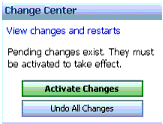
What are the Change Center Usage ?
- Locate the Change Center in the top left corner of the Administration Console screen.
- Click the Lock & Edit button to lock the configuration edit hierarchy for the domain. This enables you to make changes using the Administration Console.
- Make the changes you desire on the relevant page of the console. Click Save on each page where you make a change.
- When you are done with making all the desired changes, click Activate Changes in the Change Center.
How to undo the changes ?
- You can revert any pending (saved, but not yet activated) changes by clicking Undo All Changes button in the Change Center.
- You can revert any individual change by going to the appropriate page in the Administration Console and restoring the attribute to its previous value.
How to release the Configuration Lock ?
- You release the configuration lock as follows:Before you make changes, click Release Configuration button in the Change Center to release the lock explicitly.
- After you save changes, click Activate Changes or Undo All Changes in the Change Center to release the lock implicitly.
NOTE: Stopping the Administration Server does not release the configuration lock. When the Administration Server starts again, the configuration lock is in the same state it was in when the Admin Server was shut down, and any pending changes are preserved.
How the changes are managed ?
- To provide a secure, predictable means for distributing configuration changes in a domain, WebLogic Server imposes a change management process which is similar to database transaction.
- The configuration of a domain is represented on the file system by a set of XML configuration files, centralized in the
config.xmlfile, and at runtime by a hierarchy of Configuration MBeans. - When you edit the domain configuration, you edit a separate hierarchy of Configuration MBeans that resides on the Administration Server.
- To start the edit process, you obtain a lock on the edit hierarchy to prevent other people from making changes.
- When you finish making changes, you save the changes to the edit hierarchy.
- The changes do not take effect, however, until you activate them, distributing them to all server instances in the domain.
- When you activate changes, each server determines whether it can accept the change. If all servers are able to accept the change, they update their working configuration hierarchy and the change is completed. (in the next question you will understand this part more clearly, when we discuss type of changes)
What are the different type of changes ?
Changes what you make in a weblogic domain are of two types:
I. Dynamic changes:These are the changes which take place immediately.
II. Non-dynamic changes:These changes require a restart of the server pr the module affected by the change.
How can we see the changes ?
- You can view any changes that you have saved, but not yet activated, by clicking the "View Changes and Restarts" link in the Change Center.
- The View Changes and Restarts link presents two tabs, Change List and Restart Checklist.
- The Change List tab presents all changes that have been saved, but not yet activated.
- The Restart Checklist lists all servers for which non-dynamic changes have been activated, but which require restarts before the changes become effective.
Guys!!! this completes the Change Center portion of Weblogic console URL. Lets move on to other sections in it.
2. Domain Structure:
This panel is a tree you can use to navigate to pages in the Administration Console. Click any of the nodes in the Domain Structure tree to go to that page. Click a + (plus) icon in the Domain Structure to expand a node and a - (minus) icon to collapse the node.

Fig. Domain Structure
Now, Lets have a look on expanded version of Domain Structure as below:

Fig. : Domain Structure expanded
3. How do I...
This panel includes links to online help tasks that are relevant to the current Console page.

Fig.: How do I...
4. System Status
This sections provides you a quick status of the servers belonging to the domain. If any server reported in Failed, Critical or Warning, as a Weblogic Admin you need to take the necessary action on it.

NOTE: Further to these, there are couple of more Links/Options available which you would slowly understand when you start exploring them. Hence would request the learners to keep exploring...keep learning....
Happy Learning :)


No comments:
Post a Comment